DOMUS4U is a tool that allows you to control your lights with a simple touch, wherever you are

The configuration of the X-DRIVER, X-DRIVER TW (Tunable White) and X-DRIVER D-MOTION devices with the Amazon Echo voice control devices requires the use of third party applications and software, including Amazon Alexa of Amazon Inc and Smart Life of Tuya Inc. Domus Life is not responsible for the legal requisites, conformity requisites, compliance with the privacy provisions and the management f the privacy settings, or for the conditions of use of the Amazon Echo devices, the Amazon Alexa application and the Smart Life skill.
To consult the legal requisites, conformity requisites, conditions of use of Alexa and the Amazon Echo devices and to manage the privacy settings of Amazon Alexa, or for any other query about the Amazon Echo devices and the Amazon Alexa app, please visit the official website of Amazon.com for your country and the information published about the Amazon Alexa application.
To consult the legal requisites, conformity requisites, conditions of use and to manage the privacy settings of Smart Life, or for any other query about how the Smart Life skill works, please visit the official website of Tuya.com for your country and the information published about the skill.
Remember that the Amazon Echo voice assistants, the Amazon Alexa app and the Smart Life skill are only available in certain languages. Therefore, before proceeding with their configuration, we recommend checking that at least one of the languages that you speak and/or understand is available. For the full, updated list of the languages supported by the devices, app and skill, please consult the Amazon.com and Tuya.com websites for your country.
Before proceeding with the configuration, we recommend that you verify that your Amazon Echo device is compatible with the Smart Life application by Tuya with the connectivity requisites for the Wi-Fi and system networks, the accessibility functions and the functions for protecting your privacy.
Caution: the devices registered with the DOMUS4U WIFI application and grouped into rooms of the home in which they have been installed (MANAGE ROOMS function), are not recognised by the Amazon Alexa application and cannot therefore be controlled with the relative voice commands. However, during the procedure of configuration and association of the devices with the Smart Life skill and the Amazon Alexa application, it is possible to associate each device with a group (room).

The X-DRIVER1, X-DRIVER TW1 and X-DRIVER D-MOTION devices, equipped with the WI-FI control module (CM4-XD, CM4-XD TW or CM4-XDW), can be interfaced with the Amazon Echo voice-controlled devices.
(1) only for models from 30W to 60W (not compatible with 15W models).
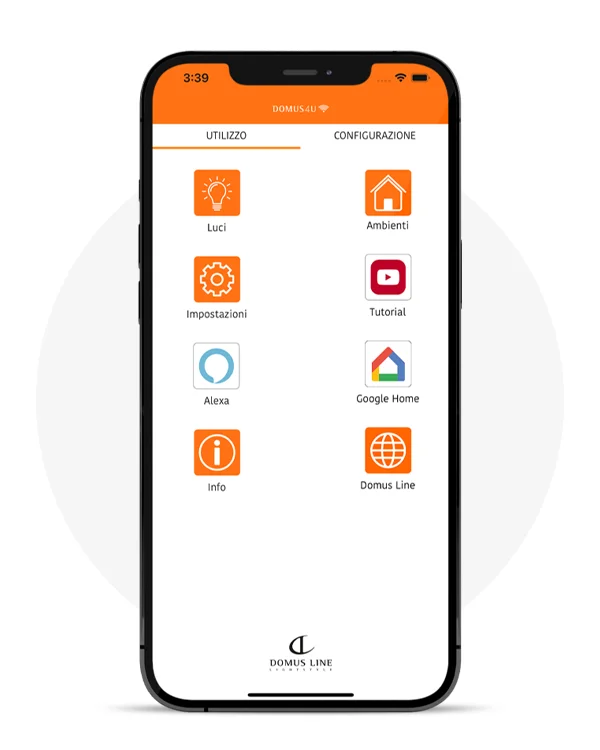
If you have an Amazon Echo device that is compatible with the Amazon Alexa application, you can control the X-DRIVER, X-DRIVER TW (Tunable White) and X-DRIVER D-MOTION devices by Domus Line using voice commands.
With Amazon Alexa, and a simple “Alexa, turn on...”, you can switch on and off and control the brightness of all lighting connected to the X-DRIVER devices or adjust the colour temperature of the Tunable White and D-MOTION lighting connected to X-DRIVER TW or X-DRIVER D-MOTION devices.
If you already use an Amazon Echo device, and you are familiar with the Amazon Alexa application, you can go straight to the brief configuration guide that you’ll find in the dashboard of the DOMUS4U WIFI application, or pass directly to the instructions for the configuration of the Smart Life skill.
If you have never used an Amazon Echo device, the Amazon Alexa application or the Smart Life skill, below you’ll find detailed instructions for configuring and interfacing it with X-DRIVER devices. These instructions are not a substitute for those provided by Amazon.com Inc. with the Amazon Echo voice command devices and the Amazon Alexa application, so we invite you to consult these in any case, and to note that they could vary depending o9n the country in which the device is configured and used.
If you intend to use an Amazon Echo device as a “demo” to promote the functions of the devices of the X-DRIVER collection, we advise you to restore the factory settings at each new demo. To do this we recommend you consult the Amazon.com website under the heading “Get to know Alexa”. Restoring the factory settings cancels the previous configuration (Wi-Fi network, login credentials, etc.) which could result in a conflict with the new conditions of use.
Alexa is an application available in the Apple store (App Store) for mobile devices with iOS operating system and Google store (Google Play) for mobile devices with Android operating system. Before installation, check the required minimum compatibility. To download the Alexa app, open the store on your mobile device, search for the Amazon Alexa application, then tap on “Install”.
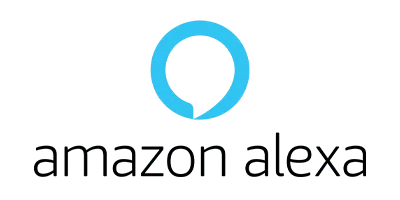
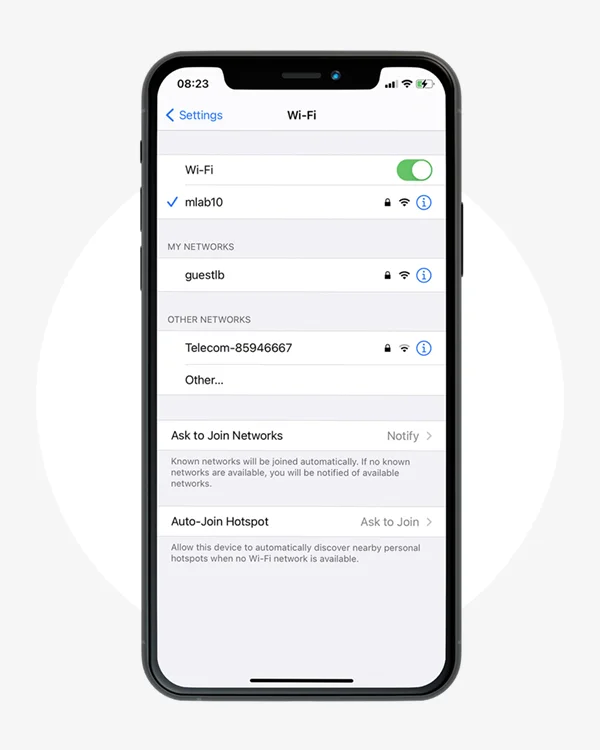
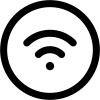
Check that you have Wi-Fi enabled on your mobile device and that you have connected to the network.
This App is optimised for use with private networks and therefore its use with public networks could be limited due to protective firewalls or other security settings.
Remember that the stability of the network and the performances of the signal transmission system can affect whether the devices work properly.
Amazon Echo devices connect to dual-band Wi-Fi networks (2.4 GHz/5 GHz) that use the standard 802.11a/b/g/n, whereas they are unable to connect to specific (or peer-to-peer) networks.
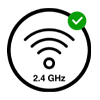
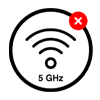
To enable Amazon Alexa to communicate with the Amazon Echo device, enable the use of Bluetooth on your mobile device.
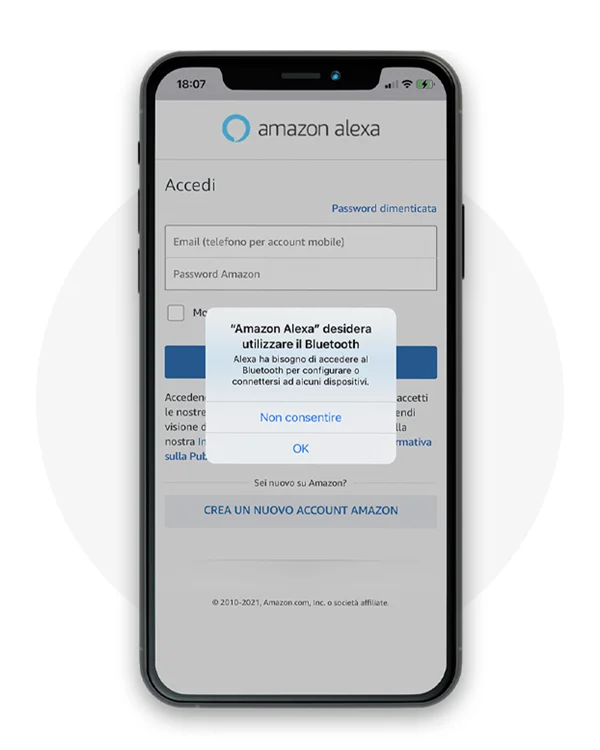
If you already have an Amazon account, enter your e-mail (telephone number for mobile accounts), the password and tap on “LOGIN”.
If you have never used the Amazon services and you’re a new user, select “CREATE A NEW AMAZON ACCOUNT” and follow the instructions that will appear on your mobile device.
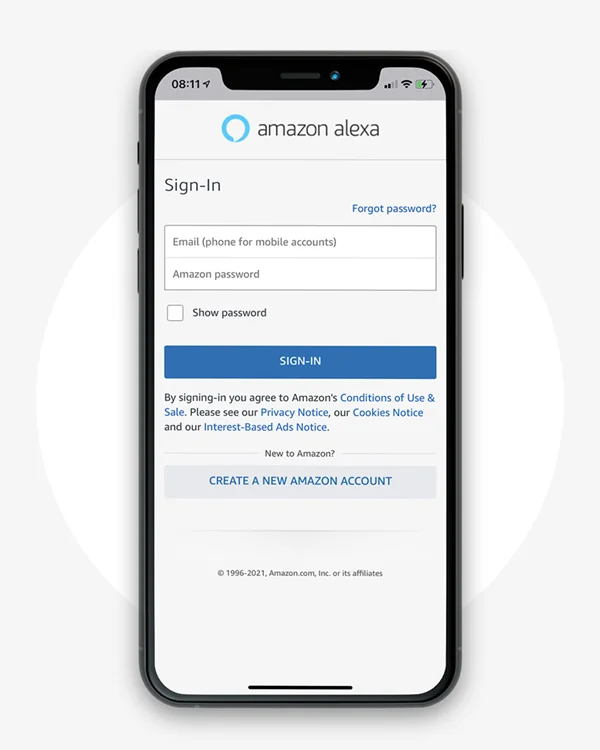
This way, Alexa can personalise the use of the Amazon Echo device and so also the X-DRIVER devices that will be associated with it.
This operation is very useful if the Amazon Echo device will also be used by other members of the family or by a group of people (for example in a showroom).
You decide whether to allow Amazon to access your personal contacts and whether to allow it to send you notifications.
Before doing this, we advise you to carefully read the legal requisites and the requisites for compliance with the privacy provisions, and the management of the privacy settings and the conditions of use applied by Amazon Inc.
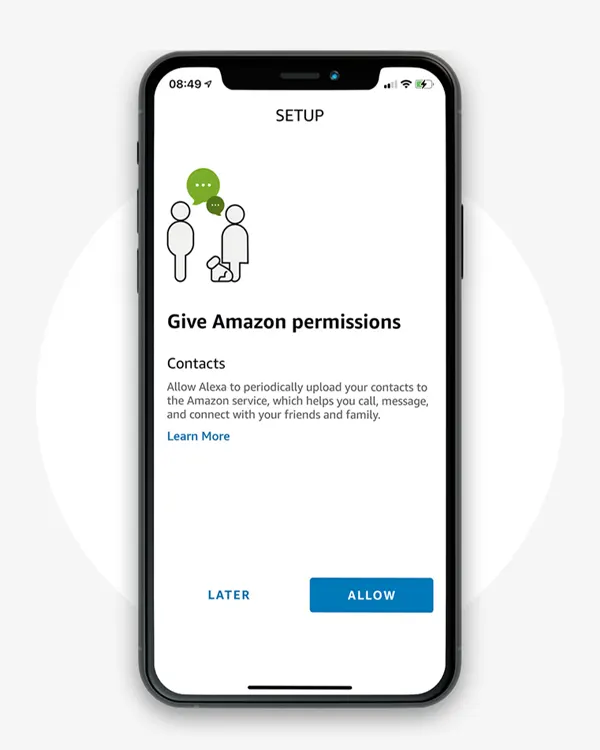
Now you can access the configuration of your Amazon Echo device with a simple tap on “yes”, then follow the instructions that will appear on your mobile device.
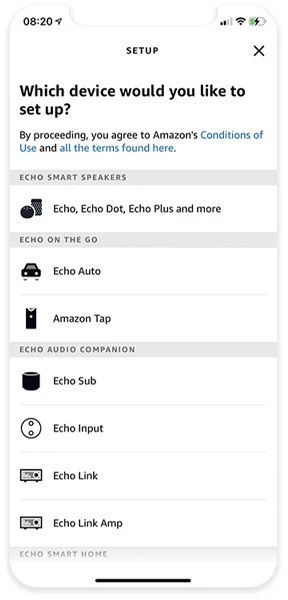
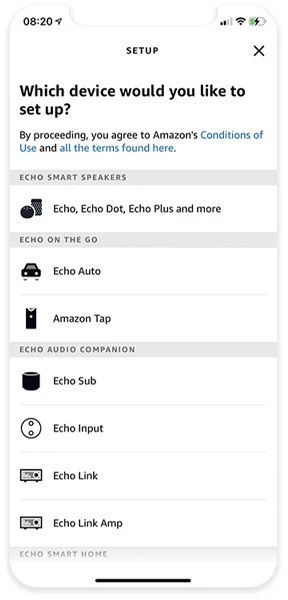
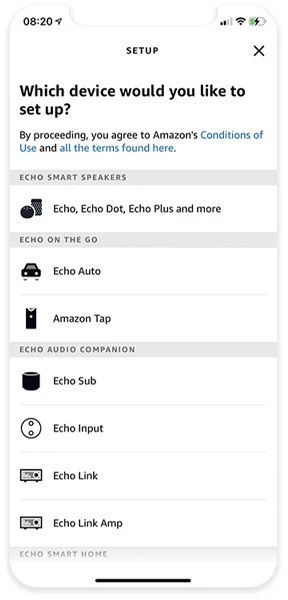
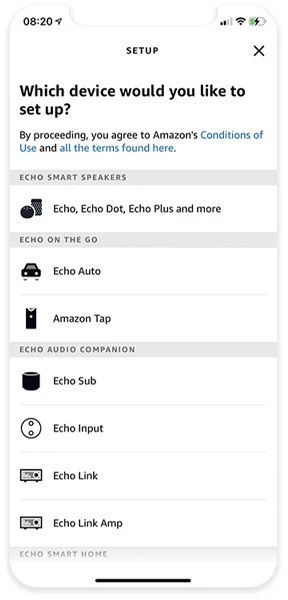
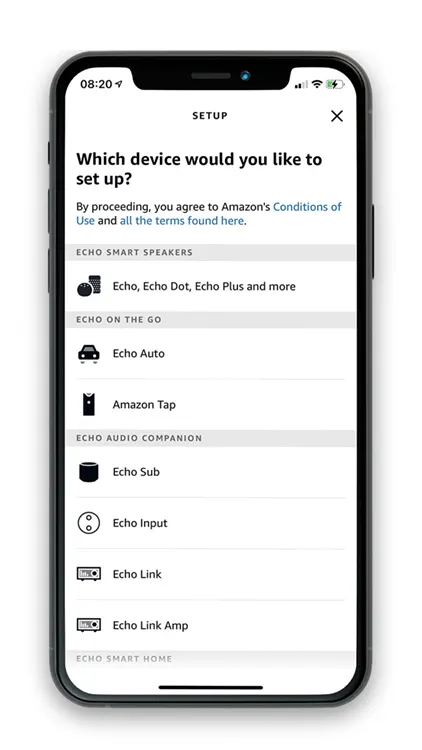
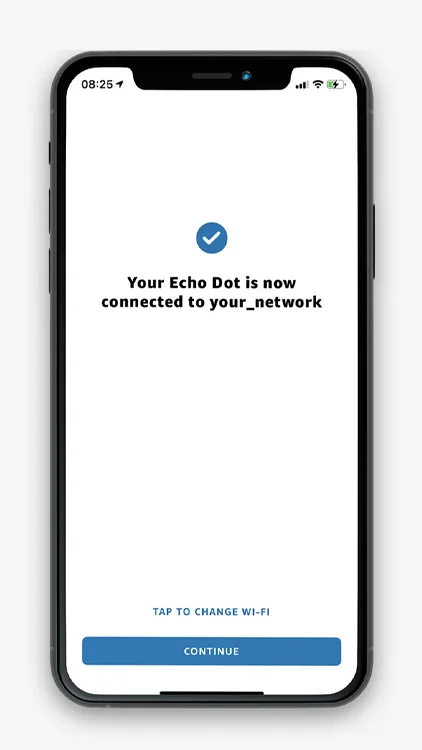
Select the room in which the Amazon Echo is located and you will have completed the configuration.
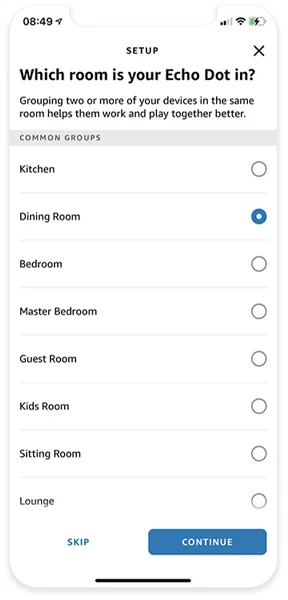
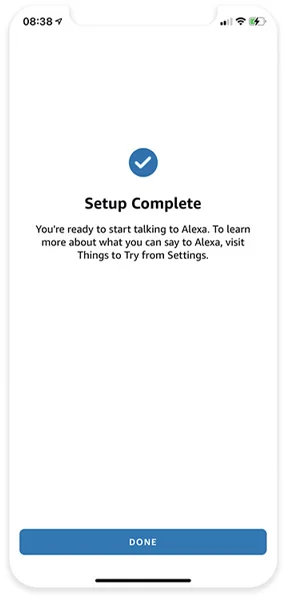
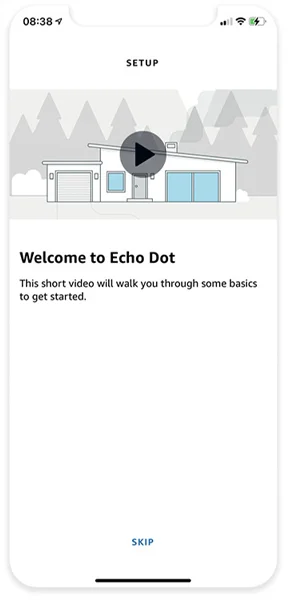
1 The configuration screens may differ from those used, for example, in these instructions; for further details on the models of the Amazon voice assistants, consult the official amazon.com website.
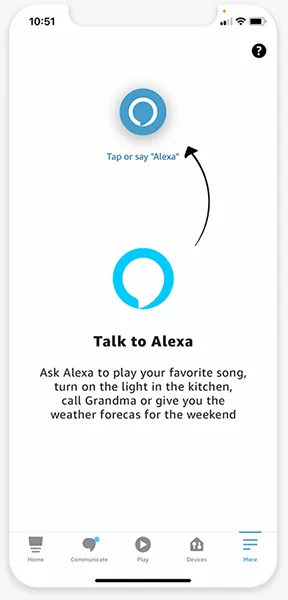
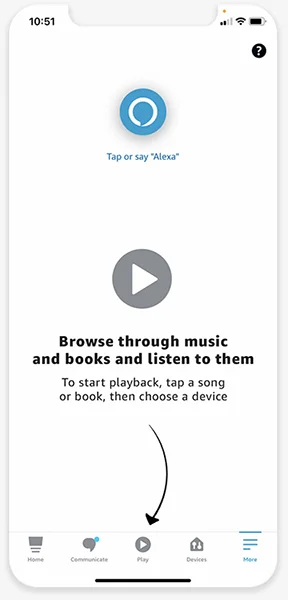
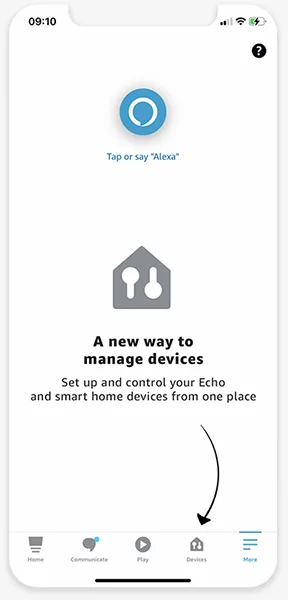
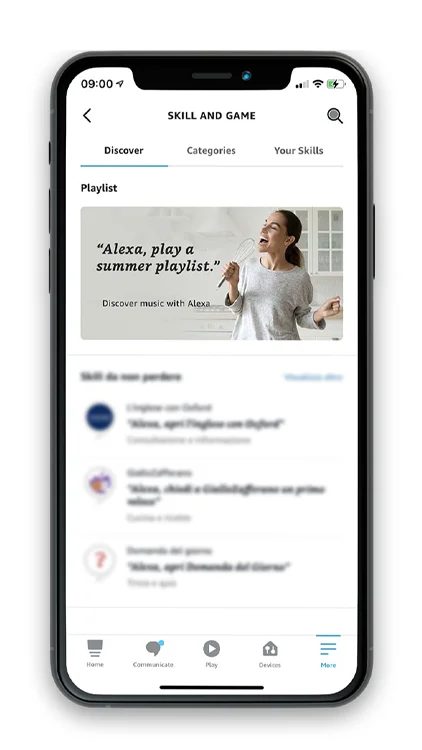
To associate the X-DRIVER devices to Alexa you must first associate the Smart Life skill.
On the main screen of the Amazon Alexa application, tap on the menu in the top left, select “SKILLS AND GAMES” and search for Smart Life(2).
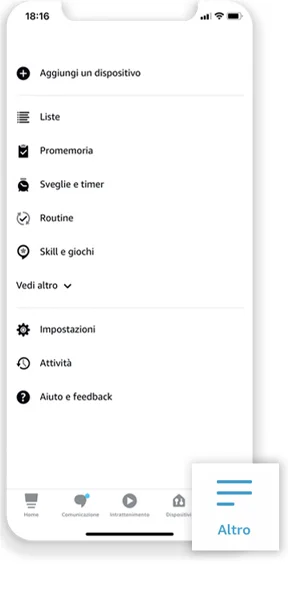
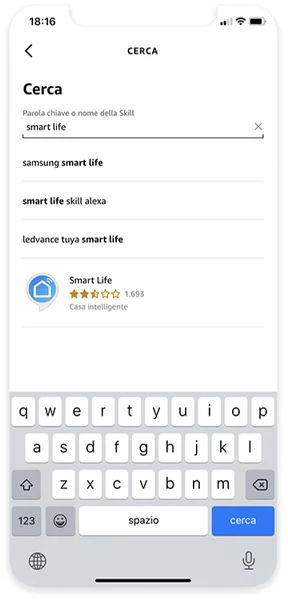
(2) Smart Life is a software by Tuya Inc. , one of the top skills for smart homes recommended by Amazon. To consult the legal requisites, conformity requisites, conditions of use and to manage the privacy settings of Smart Life, or for any other query about how the Smart Life skill works, please visit the official website of Tuya Inc. for your country and the information published about the skill.
Proceed in enabling the skill by tapping on “ENABLE TO USE”.
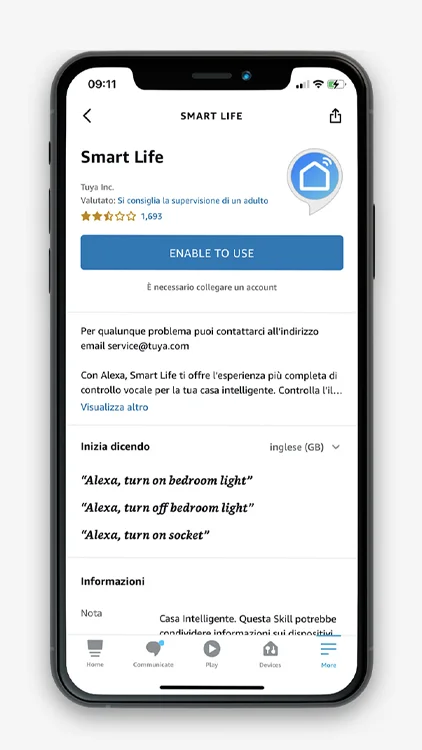
Proceed in enabling the skill by tapping on “ENABLE TO USE”.

Caution:
if in the past you have already associated Smart Life with the Amazon Alexa application using different credentials to those you used to register DOMUS4U WIFI, you must disable the skill, following the “Disable Skill” procedure and enable it again.
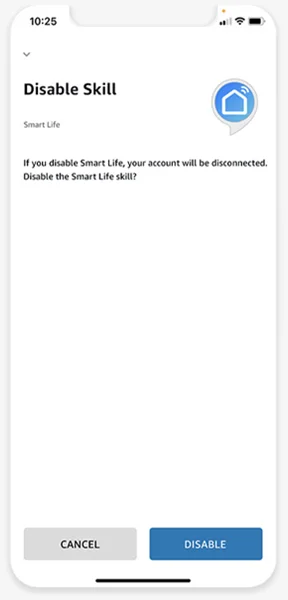

Enter the login credentials that you used for the configuration of the DOMUS4U WIFI application.

Caution:
only by using the credentials you used to configure the DOMUS4U WIFI application can you link the account to the Smart Life skill and complete the configuration of Alexa.

DISABLE THE SKILL IF NECESSARY
If you have changed the login credentials for the DOMUS4U WIFI application, you must disable the Smart Life skill and reconnect the account with the new credentials.
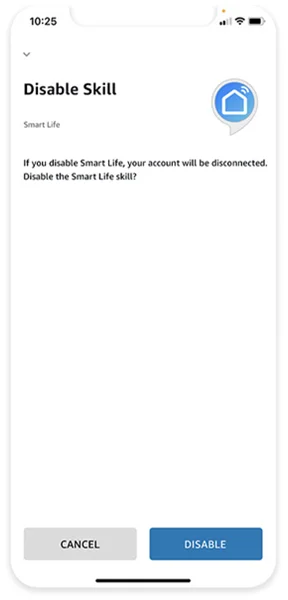
Complete the procedure by authorising the Smart Life skill to connect to the Alexa account. You can revoke this authorisation at any time
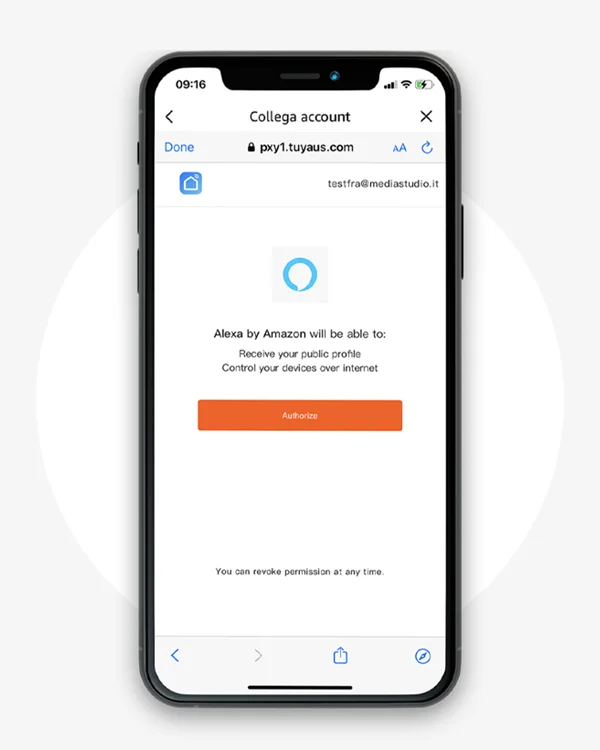
The Smart Life skill is now connected; you can now search for the X-DRIVER devices that you can control with Amazon Alexa and Amazon Echo.

Caution:
remember that to configure the devices with Amazon Alexa they must first have been configured with the DOMUS4U WIFI application.
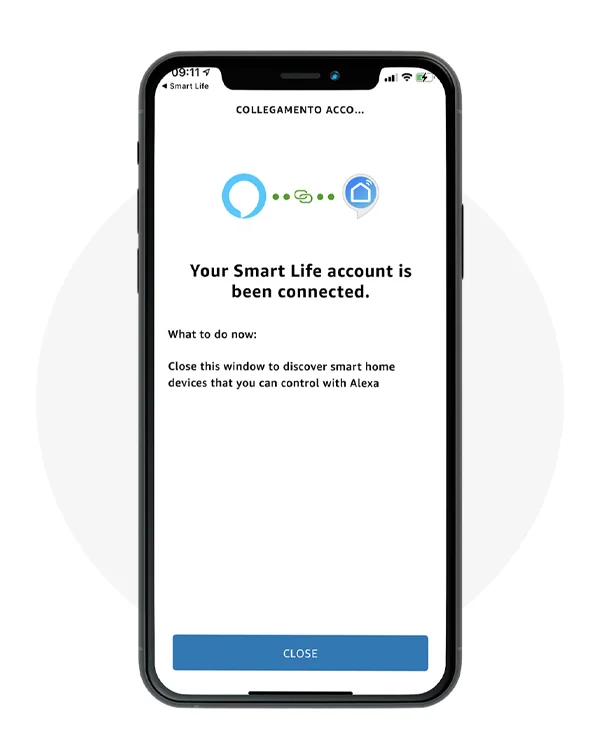
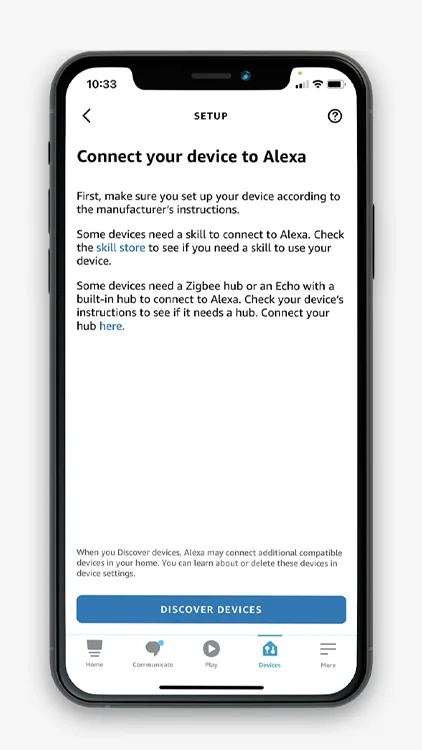
To search for the X-DRIVER devices, which you had already previously configured with the DOMUS4U WIFI application, tap on “FIND DEVICES”.
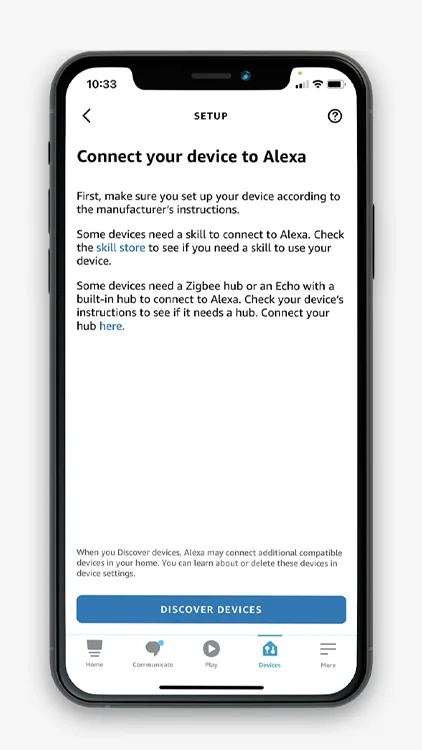
The device search operation can take up to 45 seconds. We therefore advise you to wait until it is completed.
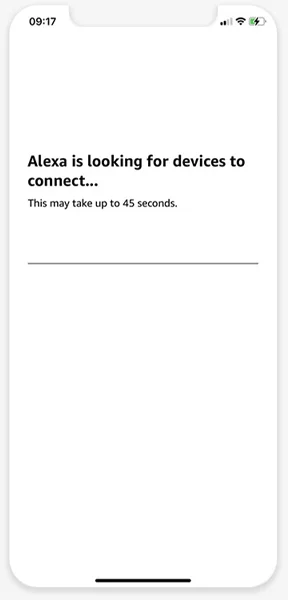
When your mobile device intercepts the X-DRIVER devices, it will automatically add them to your Amazon Alexa account.
To complete the configuration, you must select one X-DRIVER at a time; then tap on “SELECT DEVICE”.
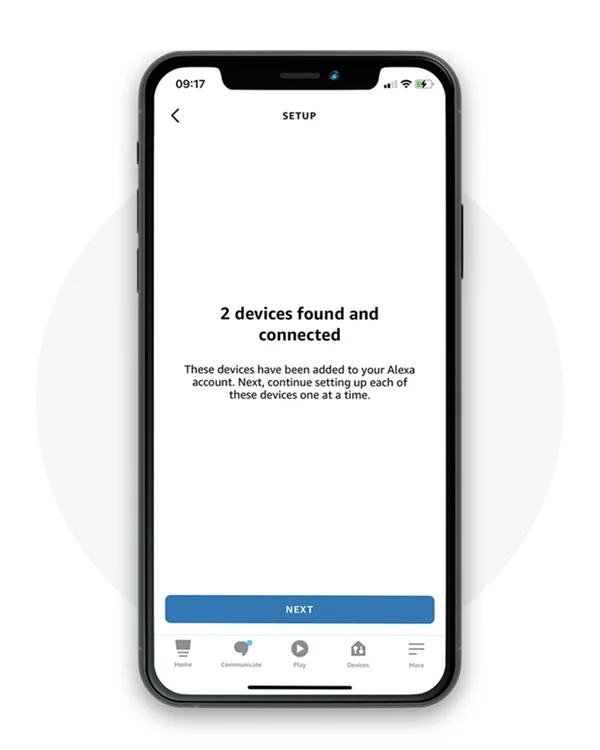
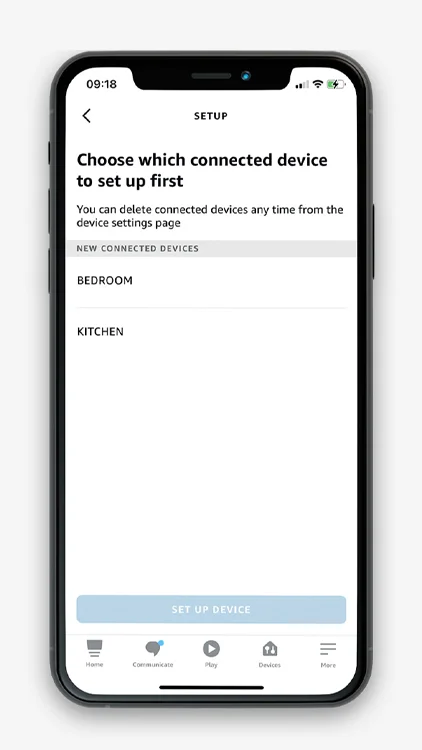
Tap on one of the new connected X-DRIVER devices and then on “CONFIGURE DEVICE” to proceed with the configuration.
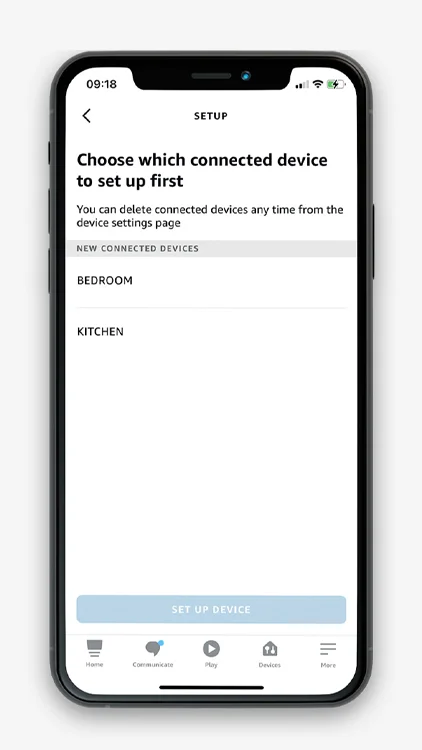
The name of the devices is the one you registered during the configuration with the DOMUS4U WIFI application. You can rename all devices connected to the Amazon Alexa application by entering “SETTINGS”, then “Device settings”, then selecting the individual device and finally “Change name”.
You can remove the devices connected to the Amazon Alexa application at any time by accessing the settings of the individual devices.
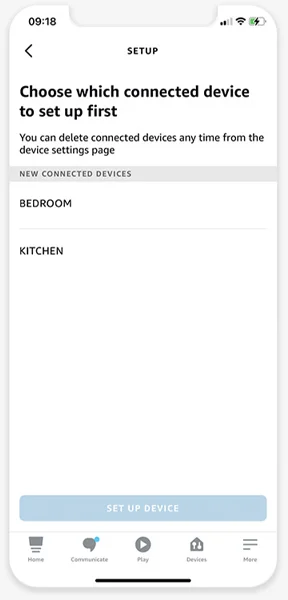
_en.webp)
With Alexa you can add the device to a group and organise the lighting (light bulbs) by associating them with the individual rooms of the house. This procedure is optional; remember that the rooms that you had registered on the DOMUS4U WIFI application are not automatically recognised by the Amazon Alexa application.
_en.webp)
When all the devices have been configured, you can control them directly from the Amazon Alexa application of your mobile device or by using voice commands.
_1_en.webp)
With Amazon Alexa, you can switch on and off and control the brightness and the colour temperature (only for X-DRIVER TW and X-DRIVER D-MOTION devices) of all lighting connected to the X-DRIVER,X-DRIVER TW (Tunable White) and X-DRIVER D-MOTION devices.
You can do this by directly giving a voice command to the Amazon Echo voice assistant, or from your mobile device with a tap on “Devices” from the main screen of the Amazon Alexa application.
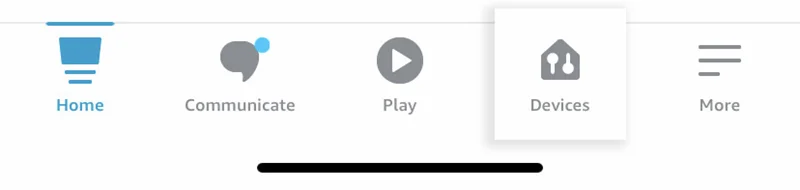
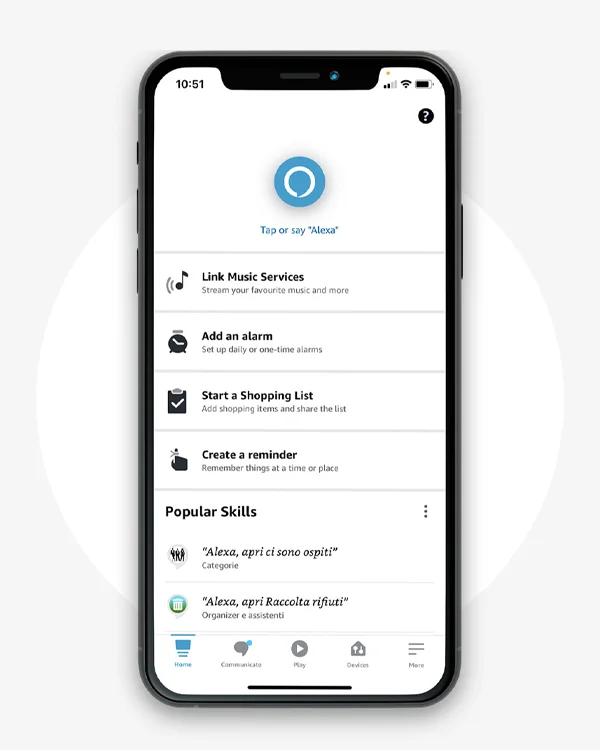
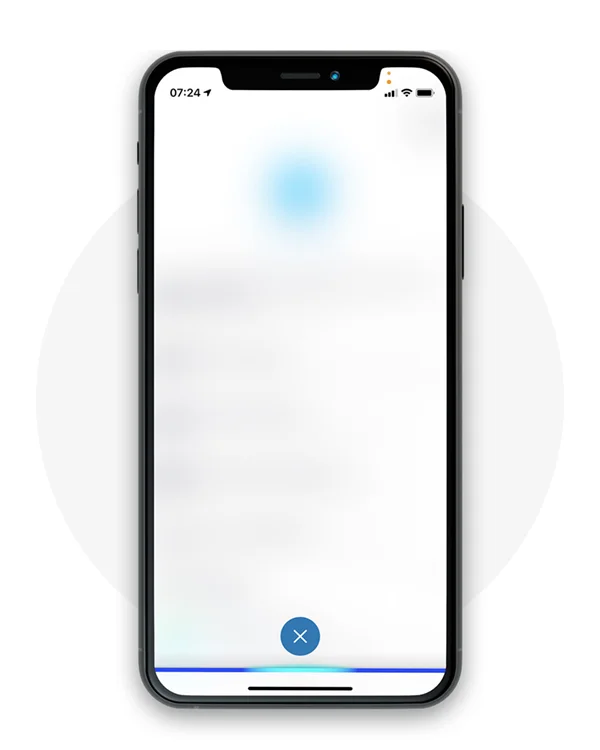
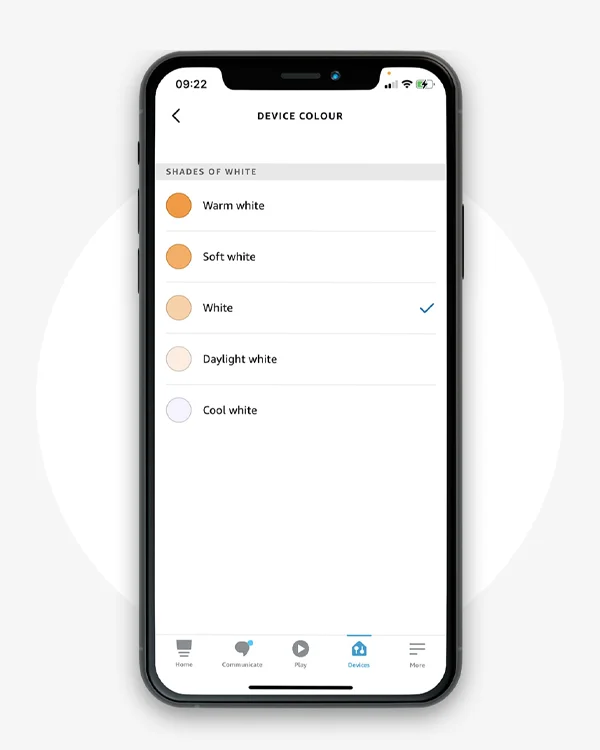

Caution:
The consistency of the colour temperature selected with the one shown is not always guaranteed due to the range variations of the Tunable White and D-MOTION lighting devices. If, for example, the lighting device that you are adjusting has a colour temperature range from 2700 K (warm white) to 4000 K (white), selecting cool white could correspond to 4000 K (white). The options of the skill are fixed and cannot be modified.
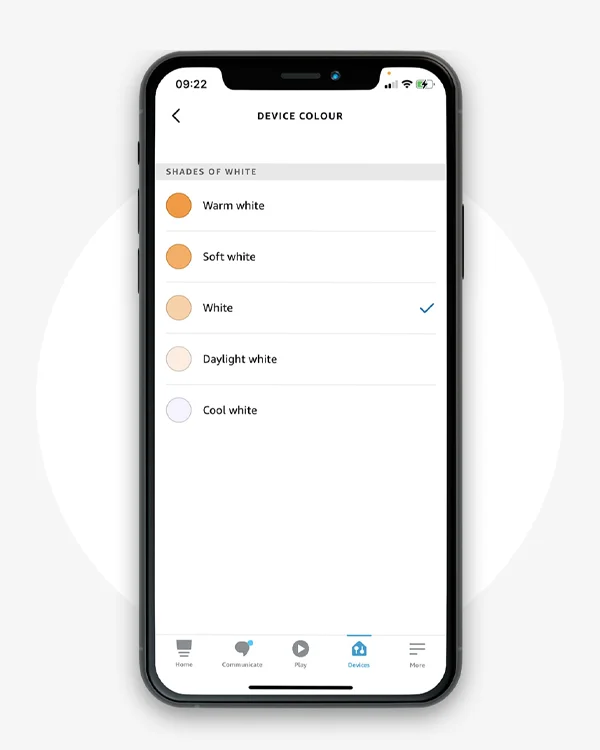
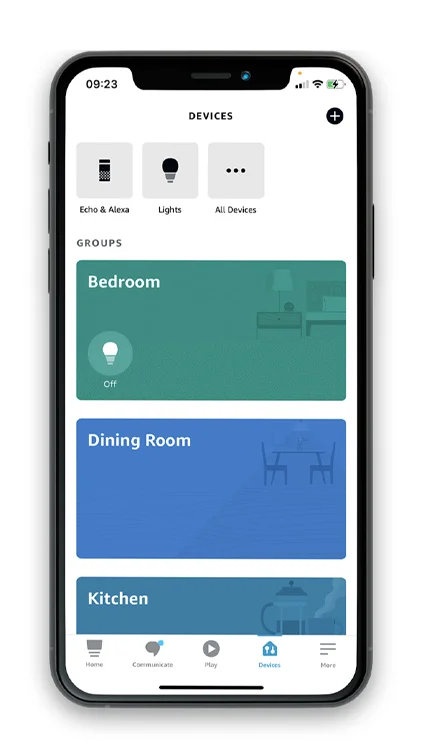
To access the manual commands of the Amazon Alexa application, tap on “Devices” and then on “Light bulbs”.
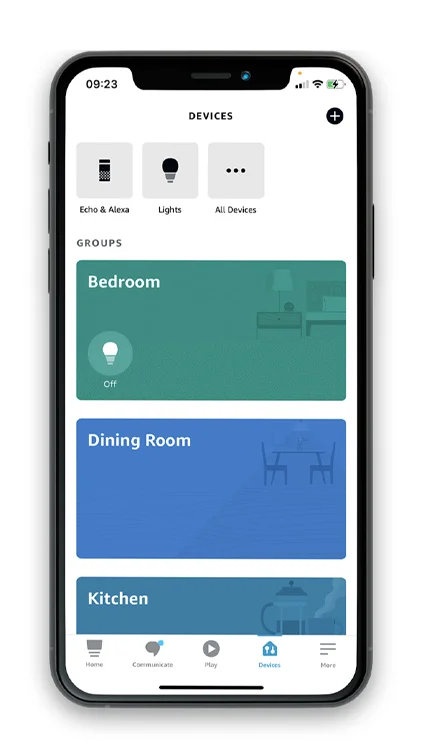
TURNING LIGHTS ON AND OFF
Tap “OFF ON” on the individual devices pto turn on or off the lighting devices connected to them.
You can also turn them on and off simultaneously with a tap on the main command “ON OFF”
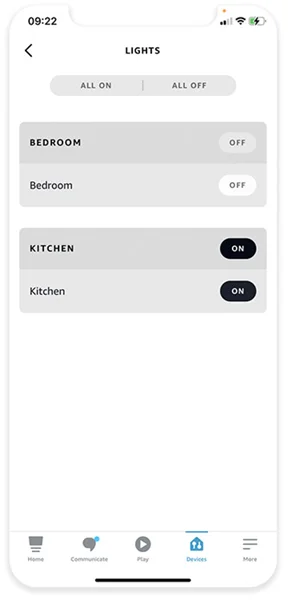
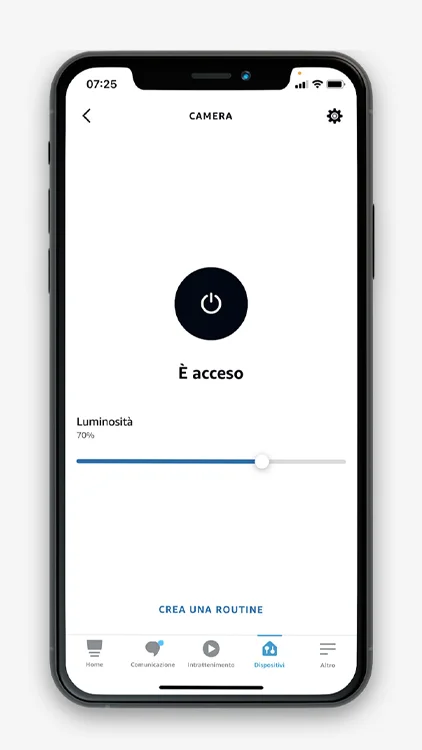
By tapping on the name of the device you can access the brightness adjustment setting that will also be indicated in a percentage value from 0 to 100% on the horizontal cursor.
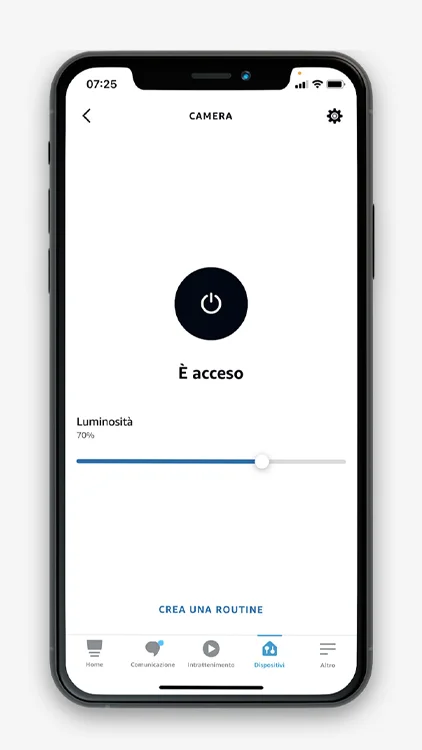
With a tap on the light bulb symbol, you can turn the device off and back on again.
The setting of each device will be automatically memorised.
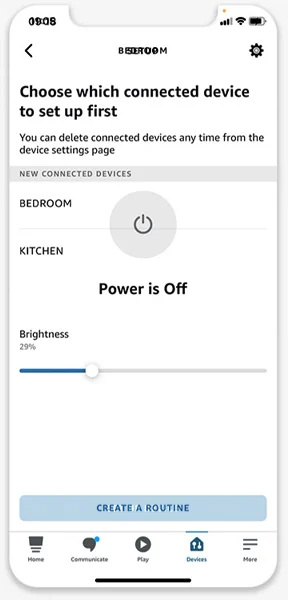
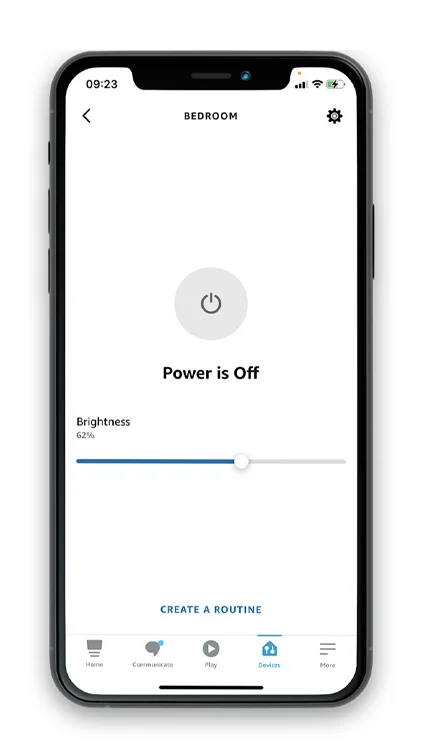
By tapping on the name of the device you can access the brightness adjustment setting and select the colour temperature of the lighting devices linked to the X-DRIVER TW (Tunable White) and X-DRIVER D-MOTION devices.
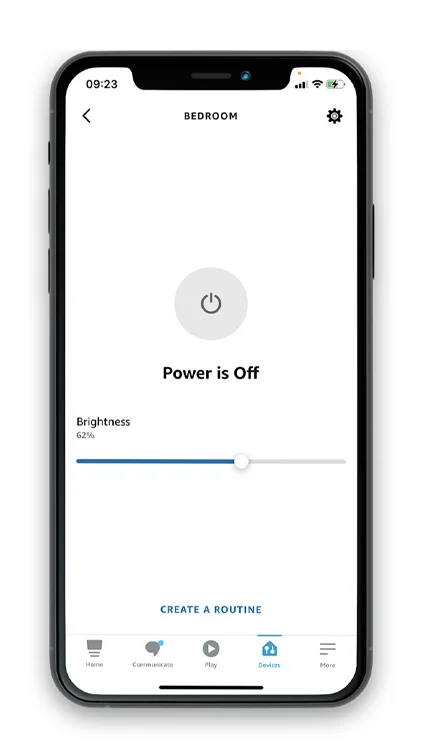

Caution:
The consistency of the colour temperature selected with the one shown is not always guaranteed due to the range variations of the Tunable White and D-MOTION lighting devices.
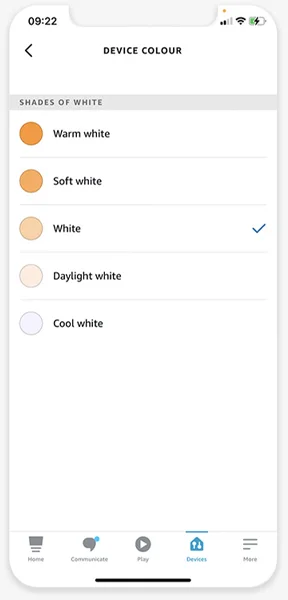
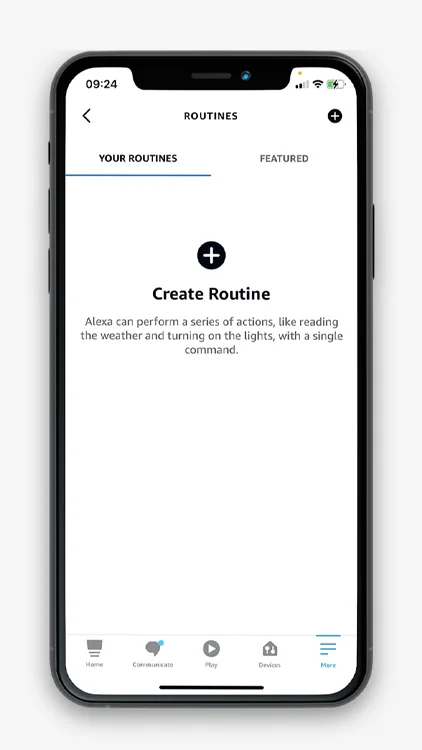
The Amazon Alexa application allows you to record routines that are frequently repeated and that can be associated with a voice command. For example, you can associate the goodnight voice command (Alexa, goodnight), with the switching off of all the lighting devices in a certain group (room).
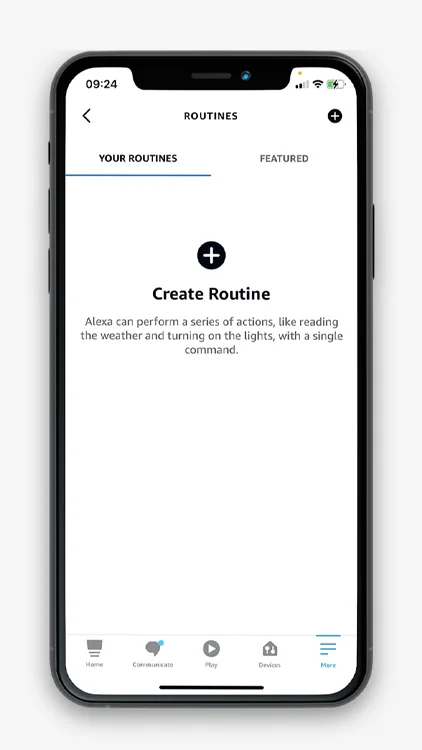
To create a routine, tap on “+ Create routine” and follow the instructions that will appear on your mobile device.
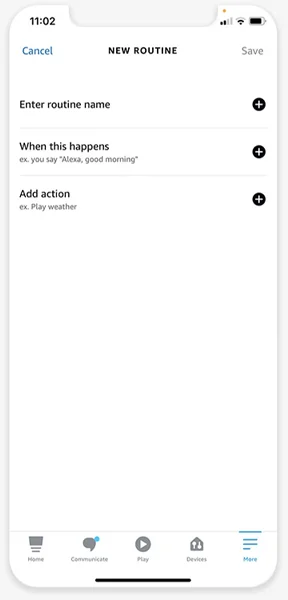
Adjustments made to the brightness and colour temperature settings (only for X-DRIVER TW and X-DRIVER D-MOTION devices) may not appear immediately. This occurs in particular the first time the Amazon Alexa application is used. This effect is in any case temporary and can also depend on the quality of the Wi-Fi signal used by the devices to communicate with your mobile device and with the Amazon Echo device.
The Amazon Alexa app saves the last brightness and colour temperature settings (only for X-DRIVER TW and X-DRIVER D-MOTION devices) of the lighting devices connected to the X-DRIVER mobile devices. In case of blackout, or disconnection from the electricity supply, the X-DRIVER devices retain the last settings in their memory and when the power returns, the previous settings are automatically restored. However, these may not be synchronised immediately, or the commands may not always be perfectly aligned; for example, the on-off cursor could be in a position that does not correspond to the real status of the devices. In this case, these can be realigned simply by double tapping the cursor.
If the X-DRIVER devices have been associated with an Amazon Echo device in turn associated with a Wi-Fi network whose router is powered by an electricity grid that undergoes a blackout (even voluntary, for example, the disconnection of the mains supply), it will be necessary to wait after minutes once the power has been restored before giving voice commands or launching commands from your mobile device. The time required to “restore” the settings can vary depending on the type of router and the time the devices need to reconnect to the Wi-Fi network and restore all the links.